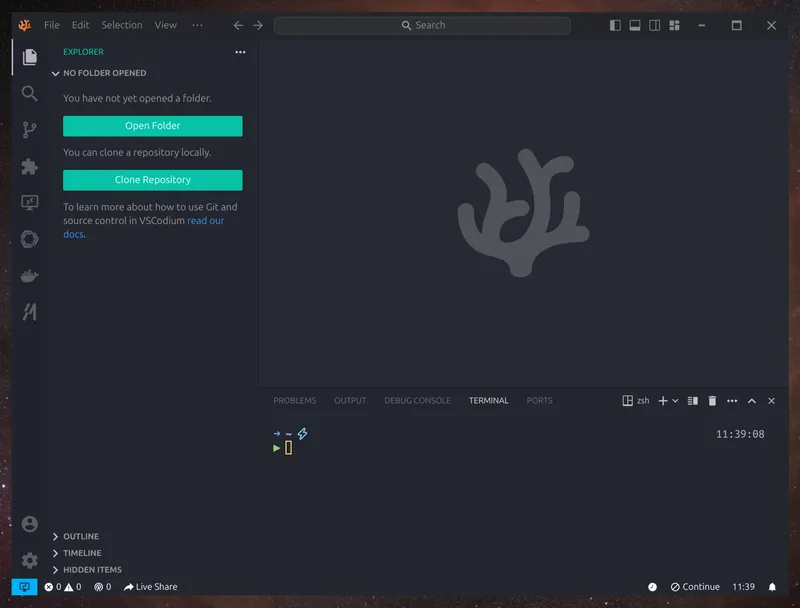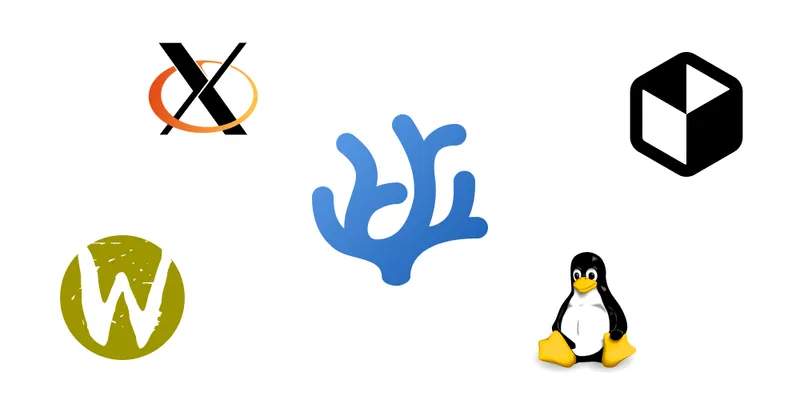
VSCodium, Flatpak, Wayland and Linux. How I got it all working.
It was a wild ride. Weird bugs, crazy workarounds and a lot of trial and error. Here's how I got it all working.
Terminology
Visual Studio Code is a code editor from Microsoft. It’s based on Electron. It’s a desktop app built with NodeJS and Google Chrome (Chromium).
Flatpak is a Linux app packaging format. Any app packaged as Flatpak can be run on any Linux distribution that supports Flatpak. Flatpaks are like Docker containers. They are isolated from the host system. You can give them permissions to access specific parts of your (host) system.
VSCodium is a community-driven, freely-licensed binary distribution of Visual Studio Code (VSCode). Basically, it’s VSCode without the Microsoft or their extension marketplace.
Wayland is a display server protocol for Linux. It’s a protocol that allows Linux to run on top of a graphical display server. It controls the windows, the cursor, the input devices and the screen.
X11 also does the same thing as Wayland. It’s much older, but still widely used. Touchpad controls are not supported.
XWayland is a way to run X11 only apps on Wayland systems.
Secure Boot is a “security” feature in UEFI. It prevents you from booting from an unsigned or modified operating system. Only signed and verified operating systems can boot.
Chapter 1: My old laptop
I have an old Acer Predator laptop. It’s an Intel + Nvidia machine. I use it like a desktop. The battery is useless. I dual booted it with Windows 10 and Pop!_OS (basically Ubuntu Linux). I use Windows for gaming and Pop!_OS for coding. It was setup with X11 display server. It was simple. It worked well. All the apps worked fine. Everything was smooth and as expected.
Chapter 2: My new laptop
I got a new laptop a few months ago. It’s a Zephyrus G14 with AMD + Nvidia. I wanted to use it like a laptop, unlike my old laptop. So keeping the battery sane was a must. After I was done playing with it, I wanted to dual boot it. I use Pop!_OS, so I wanted to install it. But, I wanted to keep secure boot enabled. I couldn’t use Pop!_OS because it wasn’t signed. I had to choose between Ubuntu and Fedora.
I chose Fedora. I installed it on my laptop. All was good. It was using Wayland by default. Touchpad gestures were working fine. I installed EnvyControl to switch between integrated and discrete GPUs. I made integrated GPU the default. Installed all my browsers, synced all my accounts and spent almost a day configuring it. Everything was perfect except I was missing the last piece.
Chapter 3: The VSCode drama
The final piece was VSCode. Installed it using the .rpm package from the official website and opened it.
It doesn’t open. It’s just a blank screen. I tried to open it from the terminal. It doesn’t work. Same thing.
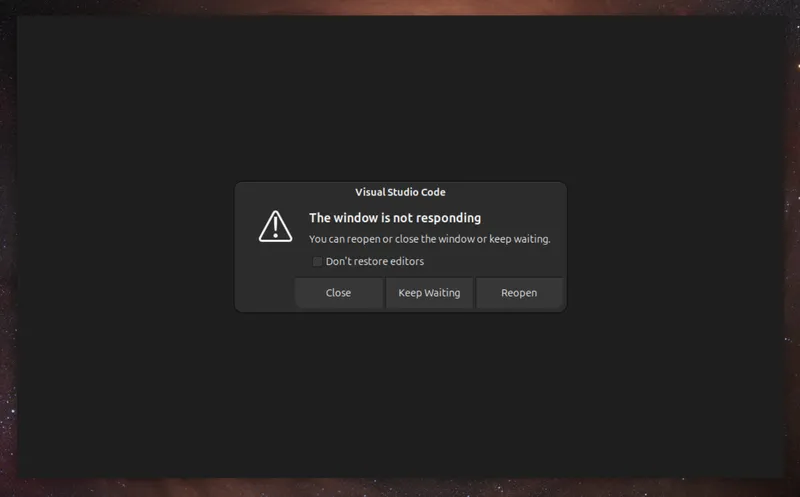
I searched through GitHub issues, Google, StackOverflow etc. I couldn’t find a solution. I tried the Flatpak version, it works. But it doesn’t have access to host’s binaries. If I switch to Nvidia GPU, everything works. If I switch to Hybrid GPU, it works. But if I switch to Integrated GPU, it doesn’t work.
The next day I planned to install Ubuntu on the laptop. I didn’t want to setup everything again, so I opened VSCode from the live boot. I switched to Integrated GPU and everything worked. So I installed Ubuntu on the laptop. I setup VSCode first. It doesn’t open. Same issue as before. I tried many things to fix it. But nothing worked.
I downloaded 5 other distros and tried it on all of them on live boot. None worked. I gave up and went back to Ubuntu. Suddenly, it worked. Everything was working fine. I was able to open VSCode. I was able to use it. It was a miracle. I don’t know what happened. But it worked.
I setup all my accounts, synced them, installed all my browsers. And after all of that, VSCode doesn’t open. Again. Same issue. I left it for a day. I came back to it. It still doesn’t work.
I came back after sometime and VSCode was open. It was working. All good. No problems. I reopened it. It was still working. At this point, I don’t know what is happening. After a few minutes of trial and error, I found that if I plug the laptop into a power source, it works. If it’s on battery, VSCode fails to open.
This broke my brain. I was stuck. I couldn’t figure out what was happening. I searched all over the internet. No luck.
Chapter 3.5: Break from Linux
I gave up on Linux. Erased all the partitions and switched back to Windows and WSL. I stayed there for a month or so. Windows is horrible. Memory hog. CPU hog. Trash battery life. Touchpad gestures are terrible. I put up with so much of Microsoft’s crap.
Chapter 4: Retry Linux
After a month, I decided to try Linux again. I installed Ubuntu. I added all my accounts, software, browsers and synced them. It was a breeze. I knew VSCode was still broken. I started learning Neovim. I used it for a week or so. It was fast and smooth. There was so much configuration and setup though. I understood Neovim wasn’t for me. Not yet at least.
At this time, I was also looking for a new browser to switch to. I wanted to give Thorium a try. I looked for it’s Flatpak. It didn’t exist.
I added the PPA and installed it through apt. It doesn’t open. It’s the same as VSCode. If I plug in the laptop, it works. If I switch to battery, it doesn’t work.
Now with this knowledge, I tried Google Chrome, Ungoogled Chromium, Brave and Chromium. All of them exhibited the same behavior.
Now I knew that the problem was never with VSCode, but it’s upstream dependency, Chromium (and Electron).
Chapter 5: It works almost
Equipped with this knowledge, I looked for a solution. I found a GitHub issue. It was a similar problem as mine. #206510. I followed the command in this comment and it worked. I opened VSCode. It was working (almost). The suggested command had a few issues.
code --disable-gpu --disable-software-rasterizer
I had to disable the GPU and software rasterizer. Which means, I cannot open images or SVGs in the editor. I get shown WebGL2 is not supported error.
This was not great, but at least it was working. I was able to code without any issues. It wasn’t slow or anything. It just wasn’t perfect.
Chapter 6: Flatpaks
Few weeks went by, and not having WebGL2 in VSCode was bothering me. I already knew that Flatpak version works. So I decided to give it a try and solve any issues that might arise.
At this time, I also decided that I want to use VSCodium instead of Visual Studio Code. It promised to be more open and free from Microsoft. I installed it. I had a bunch of issues with it. I needed to resolve them before I can completely switch to Flatpak VSCodium.
Final Chapter: Perfection
Here’s the list of things I needed to resolve before I can completely switch to Flatpak VSCodium.
All the extensions I use
Host binaries and toolchains
GPU acceleration
Gesture support (Wayland)
Settings sync
My terminal configuration
Extensions
Most of the extensions I use are available on the open-vsx.org registry. But there were a couple of extensions that weren’t available there. I had to get them from the official Microsoft Visual Studio Code Marketplace.
I planned to download the extension manually and install it. Manually updating it when I felt like it. But this was a bad idea. I then discovered that it was possible to use Microsoft’s marketplace instead of the open-vsx.org registry. vscodium/docs/index.md.
I just had to add the following variables to environment I launch VSCodium with.
VSCODE_GALLERY_SERVICE_URL='https://marketplace.visualstudio.com/_apis/public/gallery'
VSCODE_GALLERY_ITEM_URL='https://marketplace.visualstudio.com/items'
VSCODE_GALLERY_CACHE_URL='https://vscode.blob.core.windows.net/gallery/index'
VSCODE_GALLERY_CONTROL_URL=''
I used Flatseal to configure these values.
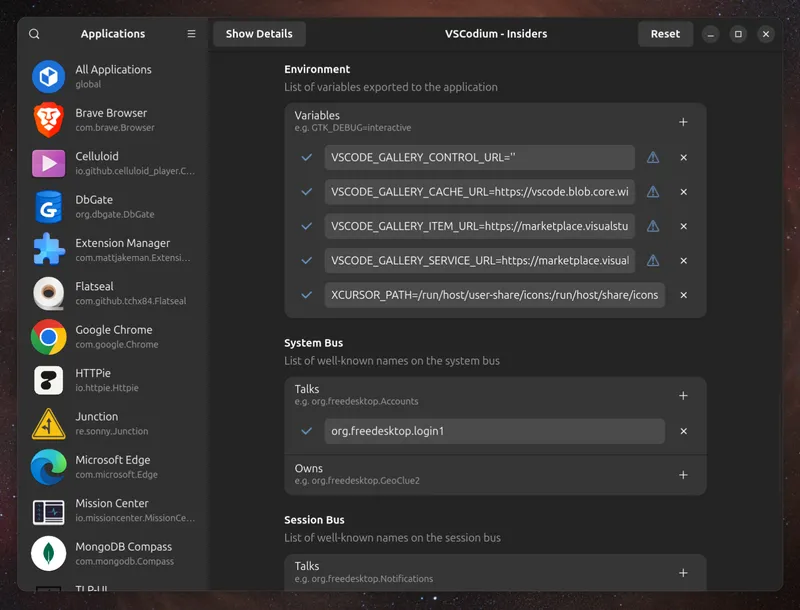
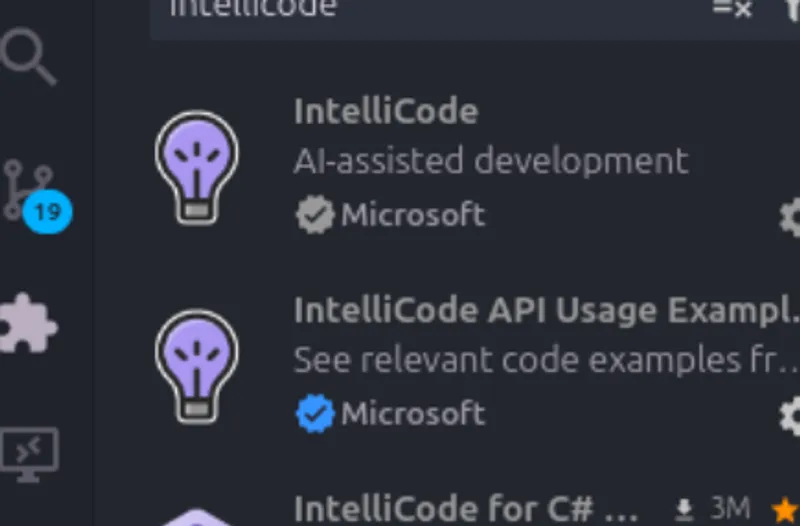
Once I added the values, I got the extensions from the Microsoft marketplace on the extension tab.
All the extensions I use
My terminal configuration
I needed a way to figure out how to get my host binaries and toolchains accessible from VSCodium. I realized that if I can first get my ZSH configuration to work first, then my toolchains and binaries can be made to work. The official documentation says that I can use this command to execute a command in the host’s environment.
flatpak-spawn --host zsh
# or
host-spawn zsh
I ran into issues when using flatpak-spawn or host-spawn. Apparently, my ZSH configuration has some compatibility issues with flatpak-spawn.
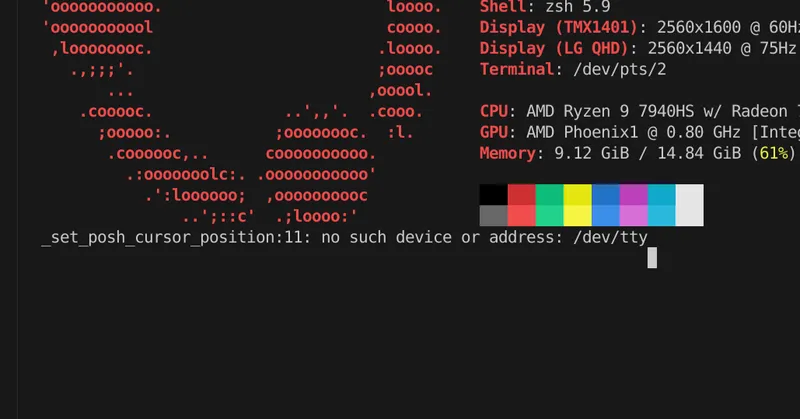
I came across a GitHub issue that provided a solution.
I had to use a modified version of host-spawn. I downloaded it and moved it to /app/bin.
wget https://github.com/1player/host-spawn/releases/download/v1.6.0/host-spawn-x86_64 -O /app/bin/host-spawn
chmod +x /app/bin/host-spawn
I added the following to my settings.json file.
{
// snip
"terminal.integrated.defaultProfile.linux": "zsh",
"terminal.integrated.profiles.linux": {
"zsh": {
"path": "/app/bin/host-spawn",
"args": ["zsh"]
}
}
// snip
}
Now everything works fine.
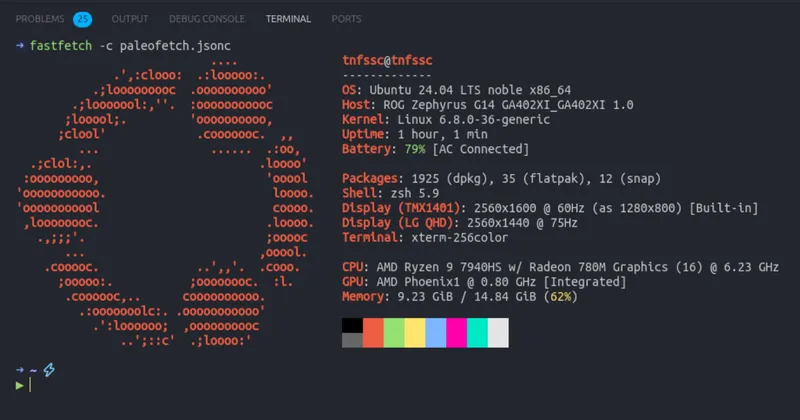
My terminal configuration
Host binaries and toolchains
I use asdf-vm.com to manage my toolchains. So all my tools are located in the
~/.asdf/ directory. I gave VSCodium Flatpak access to all the file system directories.
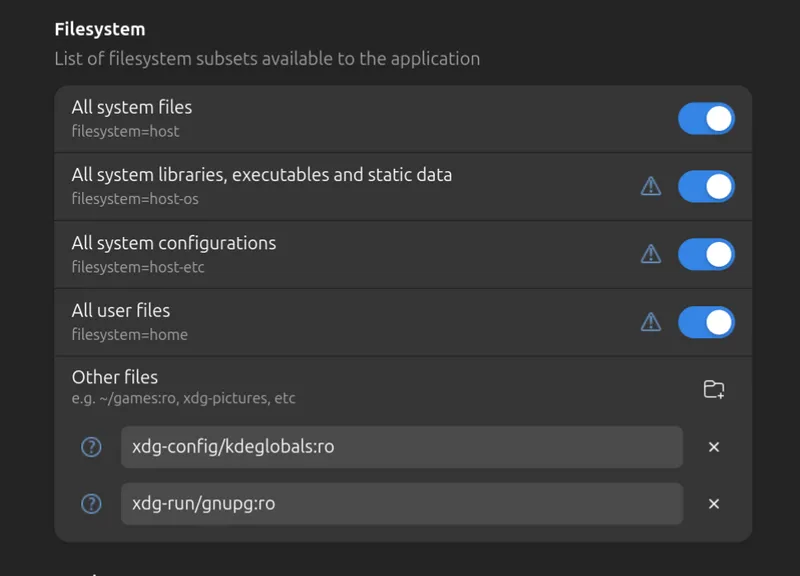
Host binaries and toolchains
Settings sync
I found this really awesome VSCodium extension called Sync Settings. It basically syncs VSCodium settings into a GitHub repository. I just created a private repository, installed the extension and followed the instructions.
Here’s the configuration I used.
repository:
type: git
url: [email protected]:your-username/codium-sync.git
branch: main
{
// snip
"syncSettings.crons": {
"download": "0 23 * * *",
"upload": "0 */2 * * *"
}
// snip
}
Settings sync
GPU acceleration
The GPU acceleration should work out of the box. But for me it didn’t. I had to enable it manually using Flatseal. I don’t know why it has webcam access by default though.
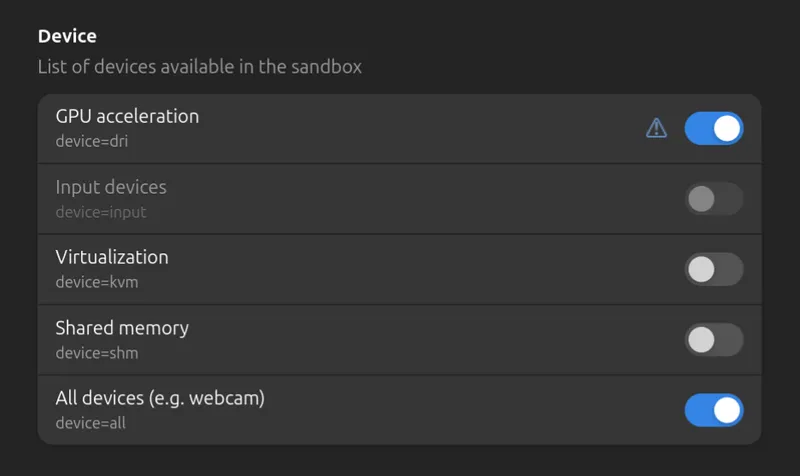
GPU acceleration
Gesture support (Wayland)
The editor is perfectly usable right now. But I wanted to get touchpad gestures working. I want to pinch to zoom on pngs and svgs. The Flatpak uses XWayland by default, so I need to enable Wayland support. Again, I can use Flatseal to do this.
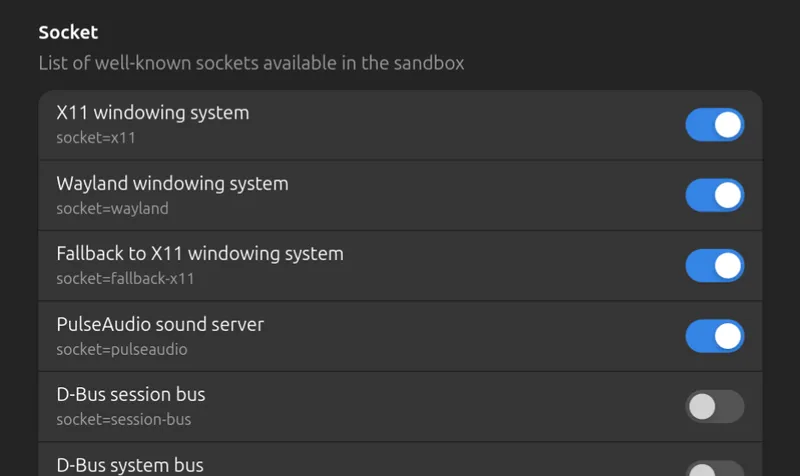
However, this didn’t work. I later figured out that I need to use the following command to enable Wayland support.
flatpak run com.BraveSoftware.Brave --enable-features=VaapiVideoDecoder,UseOzonePlatform --ozone-platform=wayland --enable-gpu-rasterization
As I didn’t want to enter this long command every time, I added them to the following file.
# ~/.var/app/com.vscodium.codium-insiders/config/codium-flags.conf
--enable-features=VaapiVideoDecoder,UseOzonePlatform
--ozone-platform=wayland
--enable-gpu-rasterization
This will make sure that when I run VSCodium, these flags are passed to it.
I also added an alias to my .zshrc file so that I can open VSCodium with a single letter c.
c() { flatpak run com.vscodium.codium-insiders ${@:-.}; }
Gesture support (Wayland)
The end
After countless hours of trial and error, I finally got VSCodium + Linux + Wayland + GPU acceleration working on my new laptop.