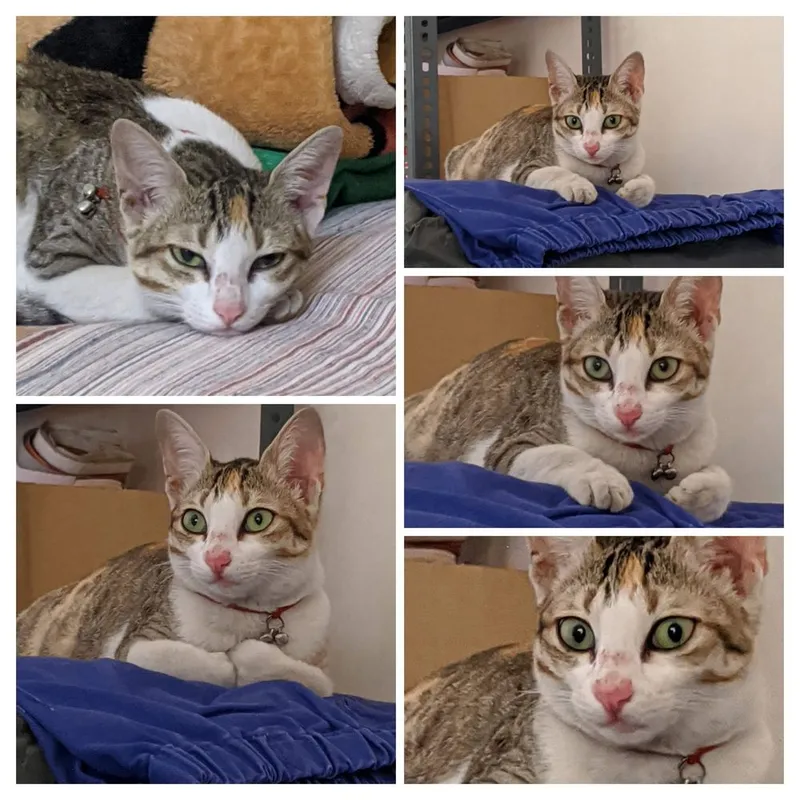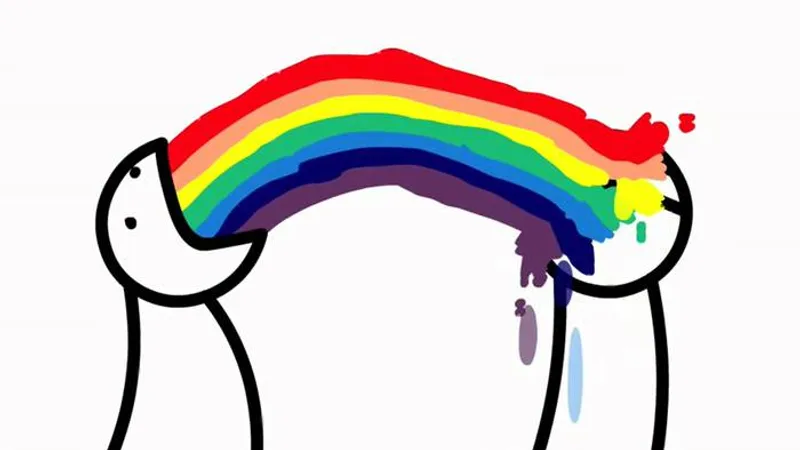
asdf - the NVM of everything
Manage multiple runtime versions with a single CLI tool. The toolchain version manager.
For all the lazy readers 🤓 out there, click here to skip ahead to the important bit on how to use the thing. I highly recommend NOT skipping for first time readers.
Why?
😖 The Problem.
Your projects are complex. You use various languages, tools and software to write code. Many times, you find your self needing to use multiple versions of a toolchain (like node, yarn; php, composer; rustc, rustup; python, pip etc.) in the same project or at the same time.
For me, it was with NodeJS. The frontend uses Node 18. The backend uses Node 16. I cannot run both at the same time. I had to use either brew install node@18 or brew install node@16, which I cannot do.
🤢 Early solutions.
I had to use Docker to run both of them at the same time. But sometimes, you want get things done quicker. Sometimes you don’t want to use the cumbersome Docker development environment. Even if you do set it all up in Docker, you still have install stuff like build-essential, cmake, git etc. You will lose your favorite pretty terminal (click to learn). You also lose your local files to quickly copy paste. This is a hassle.
I learnt about nvm (Node Version Manager). It’s a tool to configure different NodeJS environment versions to different projects. You can choose which NodeJS version to run the project on.
I started using it and loved it (for now). It was awesome and everything was working well. I completed my projects and went to sleep, not knowing that I would be dealing with php some day.
The NEW Problem.
PHP hit my life. Now I have to deal with the same problem as NodeJS. Thing like nvm exist for PHP too. I could use something like phpenv. But then I realised, yesterday it was NodeJS. Today it is PHP. Tomorrow it will be Go. Then it’s gonna be Rust. This is a problem. Installing phpenv was not a solution, it was a bandaid. Docker is the solution, but it’s too cumbersome.
I need something that does more than just version managing a tool but not something that version manages my entire environment. I needed something like nvm, which I loved to use, but for every tool/language I am going to use in the future.
And then I found (drumrolls)… nothing. So I just kept using Docker.
🤧 That Random Day when it happened.
I was just scrolling through GitHub’s Explore page (as I always do every night before going to bed). I saw the title asdf-vm/asdf and didn’t pay much attention. I scrolled right past it.
The next day, I was suggested the asdfmovie playlist on YouTube. I rewatched the whole playlist and enjoyed feeling nostalgic.
That night, I was scrolling throught GitHub’s Explore page again. I saw asdf-vm/asdf again. This time, I clicked. And little did I know, it was gonna change my life.
😮 The Solution.
asdf is the same as nvm, but for many toolchains. It has support for NodeJS, PHP, Python, Go, Rust etc., it’s even got support for kubectl, minikube for all the DevOps guys out there.
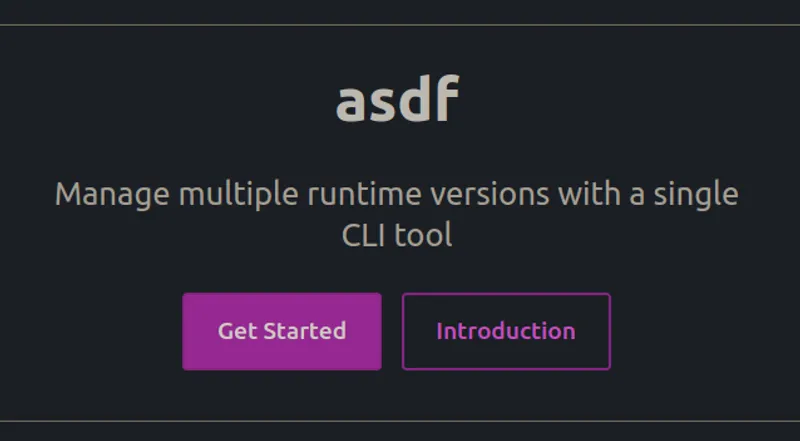
How to use?
😉 Prerequisites
- Linux or macOS. Windows users can jump off a cliff 🤓👍 (not financial advice)
- Install
curlandgit.sudo apt install curl giton Debian.brew install coreutils curl giton macOS. Other OSes refer the official docs.
🔥 Installation
Clone the repo
Run the following command to clone the repo into your ~/.asdf directory.
git clone https://github.com/asdf-vm/asdf.git ~/.asdf
Determine your current shell
If you know what shell you are using, well that’s good. Use the following command to confirm what shell you are using. If it outputs something like /bin/zsh, it means that you are using zsh shell.
echo $SHELL
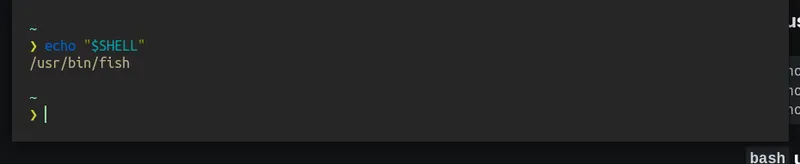
Configuring your shell
Run the command depending on what shell you are using
zsh users (default on macOS)
echo '. "$HOME/.asdf/asdf.sh"' >> ~/.zshrc
echo "fpath=($ASDF_DIR/completions $fpath)" >> ~/.zshrc
echo "autoload -Uz compinit && compinit" >> ~/.zshrc
bash users (default on linux or old macOS)
echo '. "$HOME/.asdf/asdf.sh"' >> ~/.bashrc
echo '. "$HOME/.asdf/completions/asdf.bash"' >> ~/.bashrc
fish users (the one I use)
mkdir -p ~/.config/fish/completions
ln -s ~/.asdf/completions/asdf.fish ~/.config/fish/completions
echo -e '\nsource ~/.asdf/asdf.fish' >> ~/.config/fish/config.fish
echo -e '\nlegacy_version_file = yes' >> ~/.asdfrc
nushell and elvish users
Please follow offical documentation
Restart your terminal
Just reopen the terminal application
Plugins
You can’t do much with just asdf installed. You need plugins to install any toolchain.
You can list all available plugins by using
asdf plugin list all
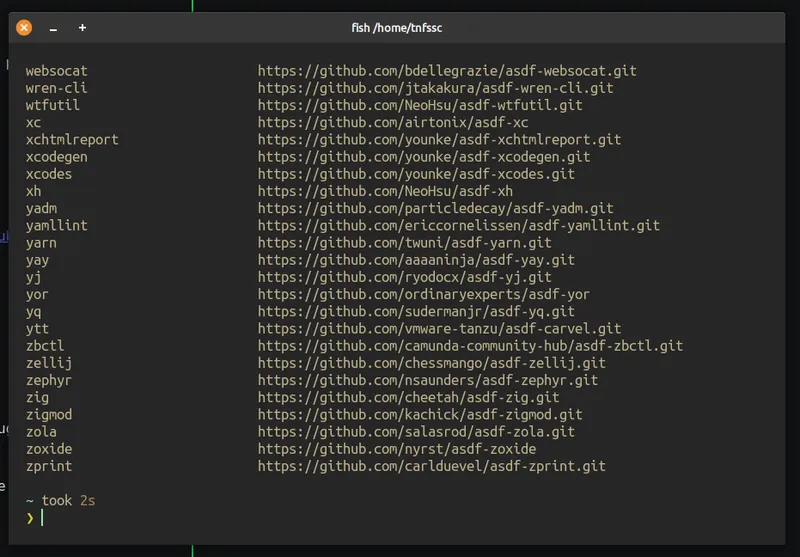
You can also look for plugins over here
To add a plugin, use the command
asdf plugin add nodejs # Add the NodeJS plugin
asdf plugin add deno # Add the Deno plugin
We are not done yet. We have asdf and we have our plugins. We are still missing the actual toolchain.
To see all available versions of the toolchain, use the command
asdf list all nodejs
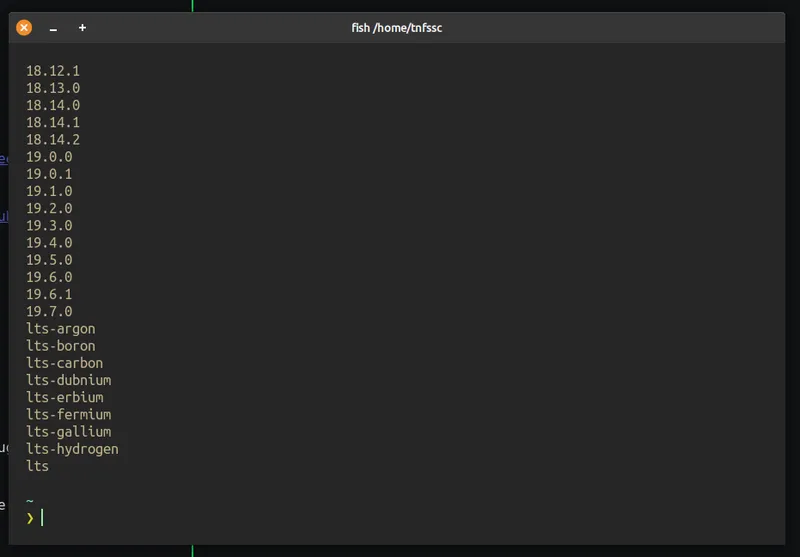
To install as specific version, use
asdf install nodejs lts
# or
asdf install nodejs 20.14.0
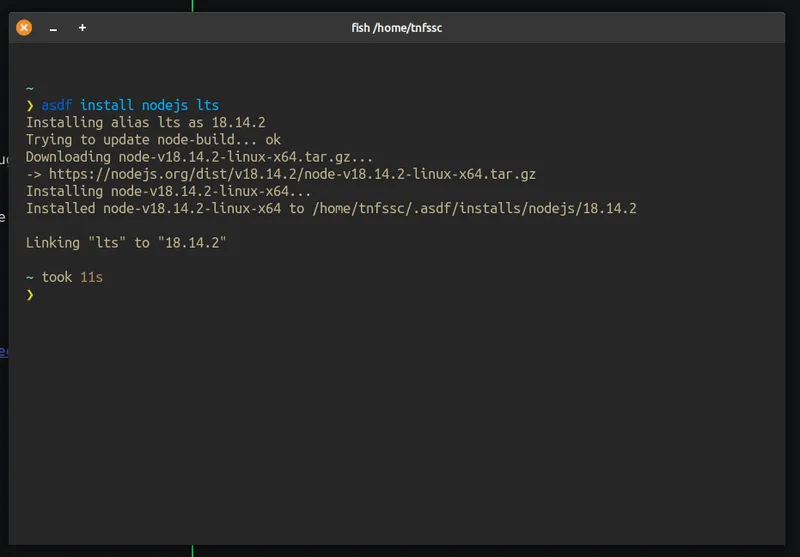
We are done with installation, but if you type in node -v in your terminal, you will encounter an error. Here’s what you get for deno -v.
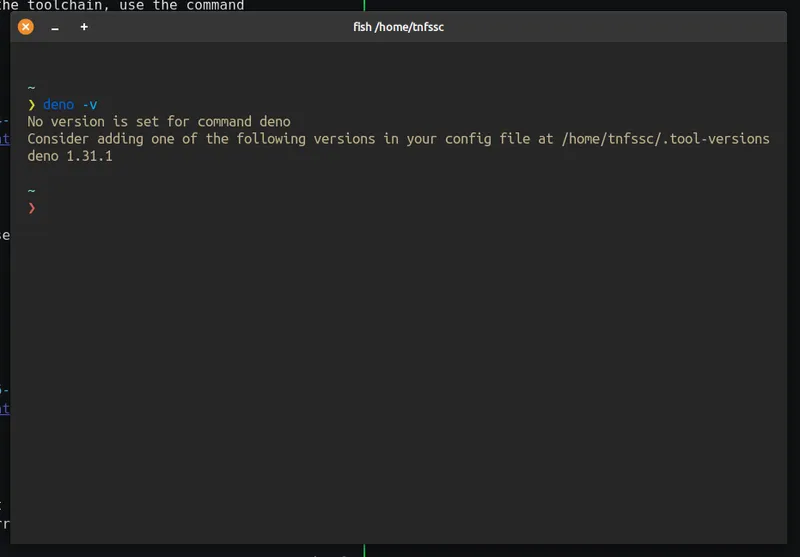
Configuration
Just like how nvm expects a .nvmrc file in the root of your project, asdf expects a .tool-versions in the root of your project.
To set a global (default) version, use the command
asdf global deno 1.31.1
This creates a ~/.tool-versions file. This file holds the versions to use by default on your computer. Here’s my .tool-versions global configuration for example.
cat ~/.tool-versions
# bun 0.5.7
# golang 1.20.1
# nodejs 18.13.0
# rust 1.67.1
# rust-analyzer 2023-02-27
# neovim 0.8.0
# deno 1.31.1
You can create a similar file in your project’s root with the versions you want. Just remember to name it correctly.
Uninstallation
You already know how to use asdf.
You can install a tool version using
asdf install <toolshortname> <version>
# For example
asdf install nodejs 18.12.1
You can switch to it on a global context by editing ~/.tool-versions file. Or you could use the
asdf global <toolshortname> <version>
# For example
asdf global nodejs 18.12.1
You list all the installed versions of a tool using
asdf list <toolname>
# For example
asdf list nodejs
16.18.1
*18.12.1
Don’t forget that you can create .tool-versions file in any project root. asdf automagically determines the version of tool to be used depending on where you are cded in your terminal. The global ~/.tool-versions is the default when asdf cannot find a .tool-versions file in the current directory, it falls back to the global configuration.
Troubleshooting
One of the most common problems you encounter is that command not found error when you try to use something like yarn, npx or corepack. This could also occur when you install something like pm2 using npm install --global pm2 or yarn global add pm2. To resolve this, simply run
asdf reshim
This should fix all command not found errors.
Uninstallation
Remove the asdf lines from your ~/.config/fish/config.fish, .bashrc or .zshrc file.
Remove the entire ~/.asdf directory. Remove the ~/.asdfrc and ~/.tool-versions file.
rm -rf ~/.asdf
rm ~/.asdfrc ~/.tool-versions
Here’s my cat’s collage btw